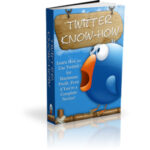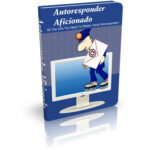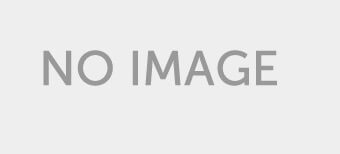Description
Alright. So after all that hype about having a practical way of watching TV and movies while on the go, you have finally gone and bought yourself the new iPod. Now what?
Well, let’s see. There are so many options squeezed into one slim, 2.5” LCD screen media center that it’s going to take a lot of time going over each one of them. So let’s do take it one at a time, shall we? This guide is going to take over all the options you’ve got and how to convert absolutely anything and everything – DVDs, TiVo video, messy AVIs, muxed MPEGs and more to iPod compatible video – all within OS X. And along the way, we’ll teach you a couple of iPod tips and tricks, too!
Handling Those Nasty Scratches
When you take your iPod out of the box, your first order of business should be to protect your investment. You don’t want any of those nasty scratches from appearing on your precious media box, do you? It’s a complete eye soar and one you can completely avoid.
The good thing about this new iPod is that its design is slightly different from that of the nano, which according to most users scratch easily. The new iPod has better chassis and doubled- layered, probably to protect the LCD monitor. But if you want to make sure that your iPod doesn’t show any scratches, most users recommend plastic cases, such as The Invisible Shield. If not, you can always get the white model, instead of the black one.
What Videos Can You Play?
Oh, we’ll be discussing how to convert your videos in a wee bit. But first, let us briefly go over the kinds of videos that your new iPod can support. According to Apple’s website, the video specifications of the new iPod are the following:
* H.264 video: up to 768 Kbps, 320 x 240, 30 frames per sec, Baseline Profile up to Level 1.3 with AAC-LC up to 160 Kbps, 48 Khz, stereo audio in .m4v, .mp4, and .mov file formats.
* MPEG-4 video: up to 2.5 mbps, 480 x 480, 30 frames per sec, Simple Profile with AAC-LC up to 160 Kbps, 48 Khz, stereo audio in .m4v, .mp4, and .mov file formats.
For the newbies, this might all sound a little too confusing. What’s with all the numbers? Don’t worry because chances are you only need to remember a few of those for you to get the most out of your new iPod.